Welcome to the Heating Help Discussion Forum! We hope you love what we’ve built for you, and that you find success through the knowledge you gain here and happiness through the relationships you build. Please take what you need and leave what you can.
Here are some guidelines for using this forum:
- Please be respectful of others and do not use foul language. We reserve the right to remove content and disable accounts when we believe content or behavior is harmful to this online community.
- Before you post, please check to see if your answer is already in our Systems Help Center. You can also use the search bar at the top right.
- Do not post about politics or include political imagery in your profile photo.
- Do not post pricing. This could lead to price fixing, which is illegal.
- Share photos of your heating system along with your post. It helps when troubleshooting your problem.
- Please do not make the same post multiple times in different categories. If you're unsure about which category to choose, pick The Main Wall.
- If you've found help here, check back in to let us know how everything worked out. It's a great way to thank those who helped you.
- Please note that this is a public forum. Do not post any personal information or photos that you wouldn’t want to be seen by the public. By posting here, you grant us the right to share your words and thoughts with others in this and/or other forums and publications.
- Do not post copyrighted material without proper attribution.
- Do not post spam, unsolicited advertisements, and promotions.
- Please note that showing your company’s name, url, and location in the Signature Settings is reserved for those who subscribe to our Find a Contractor feature.
For more information, consult our Terms and Conditions and Privacy Policy.
Contact the forum administrator at username HeatingHelp.com through the forum or here if you have additional questions.
How to open a forum account
Go here and sign up: https://forum.heatinghelp.com/entry/register
How to start a new discussion
If you’re on a desktop computer:
- Log in
- Click on the orange New Post button on the right
- Choose New Discussion from the dropdown menu
- Choose a category and type in your title and text
- Click Post Discussion
If you’re on a mobile device:
- Log in
- Click on the orange New Post button
- Choose New Discussion from the dropdown menu
- Choose a category and type in your title and text
- Click Post Discussion
How to take a poll
If you’re on a desktop computer:
- Log in
- Click on the New Post button on the right
- Choose New Poll from the dropdown menu
- Choose a category and type in your title and text
- Click Save Poll
If you’re on a mobile device:
- Log in
- Click on the New Post button
- Click on New Poll from the dropdown menu
- Choose a category and type in your title and text
- Click Save Poll
Why am I not seeing my discussion or poll posted right away?
Sometimes discussions will get caught in our spam filter due to certain keywords or too much editing within a short amount of time. We check this filter frequently, but if you have any concerns about your post, contact us here.
How to edit a post
If you’re on a desktop computer:
- Go to your post
- Click on the three dots at the right of the post
- Click Edit on the dropdown
- Edit post
- Click Save Comment
If you’re on a mobile device:
- Go to your post
- Click on the three dots at the right of your post
- Click Edit on the dropdown
- Edit post
- Click Save
How to add an image to a post
![]()
When in New Discussion, click on the image icon. Choose files or enter an image url.
How to add an attachment
![]()
When in New Discussion, click on the paperclip icon. Choose files or enter an image url.
How to add a link to text
Highlight the text that you'd like to link. Click on the link icon.
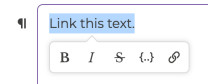
Post Reactions
You can react to a post by clicking on the icons at the bottom of the post (such as Insightful, Awesome, Like). You can only choose one reaction per post.
How to quote someone in your post
If you’re on a desktop computer or a mobile device:
- Click on the Quote reaction under that person’s post

- When you use this feature, the entire quote will move to your post.
- You can then add the text for your post.
How to reply directly to someone else in your post
If you're replying to someone, use the @ symbol before typing their username. A dropdown will appear and you can choose the username. If their username is more than one word, use quotation marks. For example, @"User Name".
How to search the forum
You can search the forum by typing your keyword into the search box. Once you receive your search results, you can filter them using the tools on that page.
The Profile Page
Each user has a profile page and Inbox within the forum. You can receive direct private messages via the Inbox on this page. You and other users can also post notes for public view on your profile page.
How to add a signature to your profile page
Please note that showing your company’s name and location is reserved for those who subscribe to our Find a Contractor feature.
- Click on your username icon at the top right on both desktop computers and mobile devices.
- Click Edit Profile
- Click on Signature Settings in the list on the right
- Add text to the Signatures form
- Click Save
How to change your password
- Click on your username icon at the top right on both desktop computers and mobile devices.
- Click Edit Profile
- Click Change My Password
How to change your username
Only administrators can change usernames. Please contact us.
How to change your profile picture
- Click on your username icon at the top right on both desktop computers and mobile devices.
- Click Edit Profile
- Click on Change My Picture
- Choose your image and click Save
Notifications
Set how you will be notified when people respond to your posts and more
- Click on your username icon at the top right on both desktop computers and mobile devices.
- Click Edit Profile
- Click on Notification Preferences in the list on the right
- Choose options
- Click Save Preferences
Bookmarks
If you'd like to be notified about new posts to a specific discussion, you can bookmark it by clicking on the bookmark icon next to a post you’d like to follow.
How to send private direct messages to other users
- Click on the envelope icon to the left of your user icon at the top right.
- Click on the pencil/paper message icon
- Type the person’s username into Recipients field
- Type your message and click Post Message
You can also click on the person's username and then click Message.